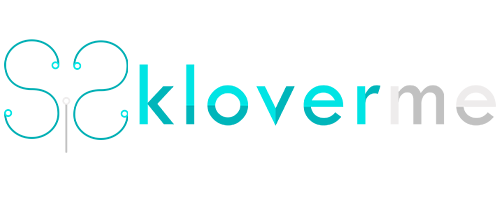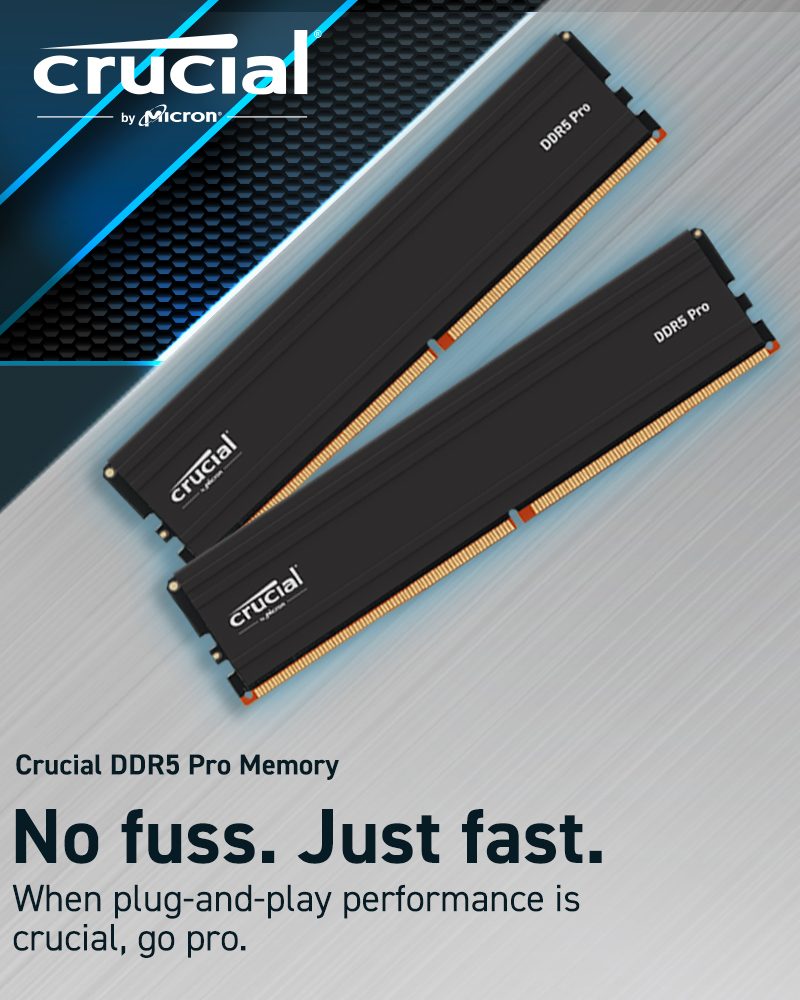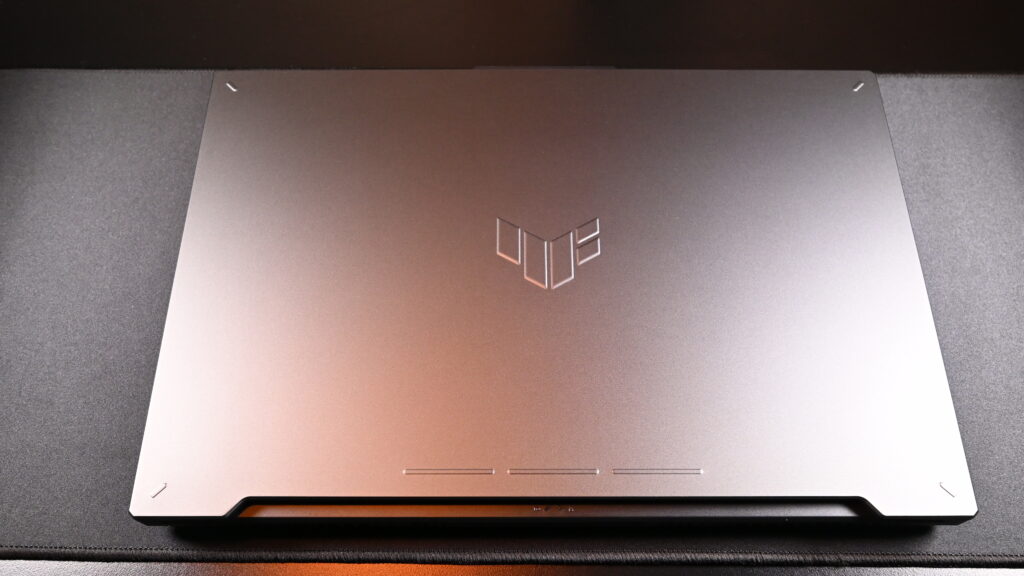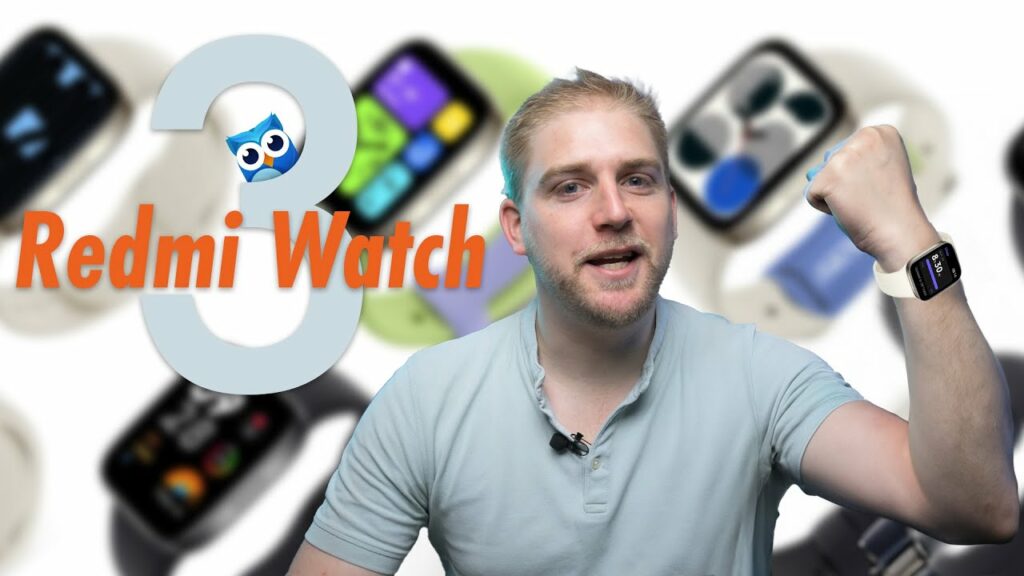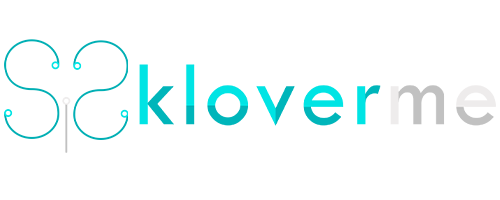When it comes to making your mic sound better or the best it could, there are always some good practices and things you can do to help, but one of the most important things is EQ. So before we jump into How to EQ, let’s first take a look how you can get the best sound into your mic to ensure that you get the best audio quality possible, since you really want to keep your EQ to a minimum and if you can reduce background noises being pick up and have a clean signal your audio will sound much better.
Mic Best Practices
So let’s start with some good practices to ensure you get the best audio into your mic, and firstly is going to be mic placement.
Don’t place the mic too close or too far away from your face and try and get between 4 and 8 fingers of space between your mouth and your mic. Place your mic at a 45 degree angle from your mouth pointing at your mouth to reduce plosives and if possible try and use a mic boom arm with a shock mount and possibly even a pop filter if needed.
Secondly, try and remove the amount of echo in your room by adding some carpet, curtains or anything else that can help absorb sound. Another thing to focus on is to find a place where you can have as little as possible background noise to reduce the amount of noise picked up by your mic. And then lastly, if possible, get yourself a mic with a cardioid polar pattern to reduce the amount of sound that isn’t coming from the addressable side of the mic.
All the above are to try and get the cleanest signal from your mic, but doing this doesn’t mean that your mic will sound great. Some mics and some rooms have frequencies that cause issues and can make your audio sound bad. Most programs like OBS, Premiere Pro and Davinci Resolve all allow you to add a parametric EQ to your audio source to help remove those frequencies and boost the good frequencies later.
Record Yourself And Get a Base EQ
For the best results I would suggest making a short recording of yourself as this will ensure that you hear exactly what you sound like with your mic. Once you have your recording import it to a program like Premiere Pro (You can get a free trail), Davinci Resolve or any audio editing software of your choice. Once you have it imported, add your Parametric EQ on top and you should get an interface with a few bands that you can use to adjust the levels of certain frequencies.
I would firstly start by adding a low and high pass filter and what you do with these is add them, play your audio in a loop and drag them closer to the middle until it starts cutting out your voice and then take it back a few steps to reveal your voice again. All this does is remove the Lowest and highest frequencies that can be present in your room or mic but not your voice and cuts them out, so you are only left with your voice.
Secondly take a band (number or circle that you can use to adjust the EQ), narrow its width (increase the Q or width number) so it only affects a few frequencies and take it all the way up (boost it). Once boosted drag it left and right until you hear bad humming sounds, hissing sounds or even boxy or muddy sounds. When you find a part of the audio that sounds bad, lower the boost by about 2 to 5 decibels (-2 to -5 dB) to cut those frequencies out. Good places to look for these bad sounds are usually around the 500 Hz range and 3,000 Hz range, but it can change depending on your mic and your room.
EQ According To Your Mic’s Response Curve
If you want to get very technical when it comes to your audio a good place to start is with your type of voice and a mic’s frequency response curve. Looking at the response curve of a mic will show you how that mic responds to certain frequencies, so if you have a higher voice you should try and stay away from mics where the frequency response curve is very high at the right side and vice versa. The flatter the frequency response curve of a mic the more neutral it is and the more naturally it will capture your voice.
So if you want to EQ according to mic’s response curve, you would do the exact opposite of what the curve is doing to help reduce or increase those frequencies that are either picked up better or worse by that specific mic to have a more neutral starting point and then from there you would cut out harsh or bad frequencies and then you can add some color by boosting some frequencies or lowering some to make it sound a little better.
Use Those Settings In Your Software
Once you have done this for all or most of the frequencies that you want to cut, you can take the settings you found and add them to your program of choice whether that is your Wavelink software, GoXLR software or even just OBS or another program where you edit your audio. Once you have removed the bad parts of your audio then you can add some colour by boosting low ends or mids to give you a more punchy or full sound in your audio and remember to not overdo it, try to stick below 4 dB when boosting frequencies and it should sound natural and not be exaggerated to have the best effect.